How to Install and configure SNOM softphone with your trixbox
What you see when SnomPhone is installed

What happens when you click on the button(5th COLUMN, 3rd ROW) - INTERNET EXPLORER Launched
Click on LINE1 Configuration
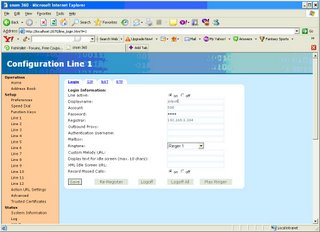
How to Verify SNOM PHONE is REGISTERED with Trixbox
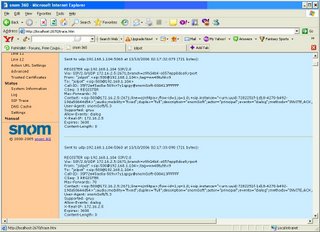

What happens when you click on the button(5th COLUMN, 3rd ROW) - INTERNET EXPLORER Launched
Click on LINE1 Configuration
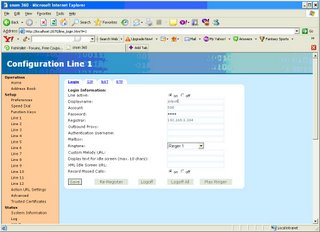
How to Verify SNOM PHONE is REGISTERED with Trixbox
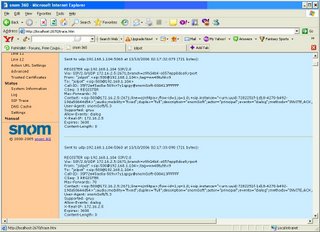
Subject: How to Install and configure SNOM softphone with your trixbox
- Download SNOM SoftPhone from here http://www.snom.com/download/snom360-5.3.exe
- Install it on the laptop and when you launch it, you will see a window like this. Please note, after you install it, there is a screen which asks your name(Display name, not really important, you can enter anything.) Then, it asks IP address of the Server/Username and Password, if you want you can enter it here or just put a display name like “jolpot” and save. Now, launch, the Snom phone.
- The phone comes up and looks something like the first picture. Click on the button(5th Column, 3rd row - simply put, the 2nd button to the right of DIGIT 6) to launch Internet explorer. See 2nd below for a screenshot.
Click this button to launch internet explorer
![]()

- On the left margin(golden background), you will see many hyper-links, click on “Line1” and under Login information, enter the IP address of the Trixbox/freepbx. Pick an extension on the Trixbox, say 500 and lets say its secret is “1234”. Now, enter the username as 500 and password as 1234 and Registrar as “ip address of freepbx”. CLICK SAVE.
- If the secret is not set, go ahead, launch a window, open the extension 500 and type the secret as “1234”. I am assuming that this secret is set by default, if it is not, you do it. Click Submit and Click on the red-bar to apply the changes.

- To verify, if the above changes went into effect or not, scroll down the left margin, to Status->Click on SIP Trace as shown in the picture below. IF IF the asterisk server is NOT running, then you will see many REGISTER messages as shown below.
- IF the asterisk server IS RUNNING, then you will see a “200 OK” for the REGISTER message. REGISTER is a message sent FROM the SnomPhone. “200 OK” is the response received FROM the trixbox/freepbx.

- To verify the same on the asterisk end, PUTTY into asterisk as root/root-passwd, type “asterisk –r”. Now, type “sip show channels” and then against extension 500, you MUST see the IP address of the PC which is running SNOM.
- Now, make a call to 500@asterisk-server-ip address and voila! The snom phone on your laptop/pc will ring.
- If you still have questions, leave me a message at jolpot.blogspot.com or jolpot@gmail.com
0 Comments:
Post a Comment
<< Home