jolpot
Sunday, September 07, 2014
Tuesday, October 24, 2006
Thursday, October 12, 2006
How to Install and configure SNOM softphone with your trixbox
What you see when SnomPhone is installed

What happens when you click on the button(5th COLUMN, 3rd ROW) - INTERNET EXPLORER Launched
Click on LINE1 Configuration
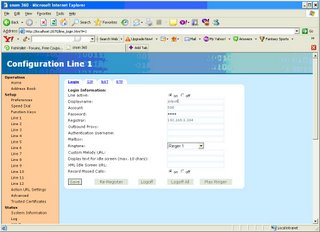
How to Verify SNOM PHONE is REGISTERED with Trixbox
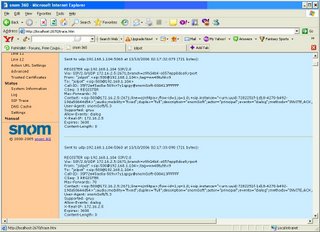

What happens when you click on the button(5th COLUMN, 3rd ROW) - INTERNET EXPLORER Launched
Click on LINE1 Configuration
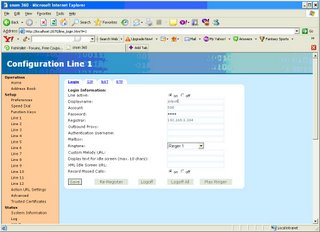
How to Verify SNOM PHONE is REGISTERED with Trixbox
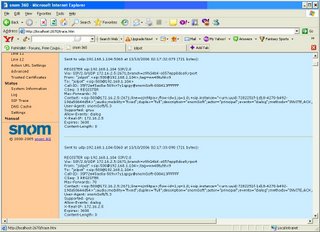
Subject: How to Install and configure SNOM softphone with your trixbox
- Download SNOM SoftPhone from here http://www.snom.com/download/snom360-5.3.exe
- Install it on the laptop and when you launch it, you will see a window like this. Please note, after you install it, there is a screen which asks your name(Display name, not really important, you can enter anything.) Then, it asks IP address of the Server/Username and Password, if you want you can enter it here or just put a display name like “jolpot” and save. Now, launch, the Snom phone.
- The phone comes up and looks something like the first picture. Click on the button(5th Column, 3rd row - simply put, the 2nd button to the right of DIGIT 6) to launch Internet explorer. See 2nd below for a screenshot.
Click this button to launch internet explorer
![]()

- On the left margin(golden background), you will see many hyper-links, click on “Line1” and under Login information, enter the IP address of the Trixbox/freepbx. Pick an extension on the Trixbox, say 500 and lets say its secret is “1234”. Now, enter the username as 500 and password as 1234 and Registrar as “ip address of freepbx”. CLICK SAVE.
- If the secret is not set, go ahead, launch a window, open the extension 500 and type the secret as “1234”. I am assuming that this secret is set by default, if it is not, you do it. Click Submit and Click on the red-bar to apply the changes.

- To verify, if the above changes went into effect or not, scroll down the left margin, to Status->Click on SIP Trace as shown in the picture below. IF IF the asterisk server is NOT running, then you will see many REGISTER messages as shown below.
- IF the asterisk server IS RUNNING, then you will see a “200 OK” for the REGISTER message. REGISTER is a message sent FROM the SnomPhone. “200 OK” is the response received FROM the trixbox/freepbx.

- To verify the same on the asterisk end, PUTTY into asterisk as root/root-passwd, type “asterisk –r”. Now, type “sip show channels” and then against extension 500, you MUST see the IP address of the PC which is running SNOM.
- Now, make a call to 500@asterisk-server-ip address and voila! The snom phone on your laptop/pc will ring.
- If you still have questions, leave me a message at jolpot.blogspot.com or jolpot@gmail.com
Thursday, October 05, 2006
First things first
So, you want to save on paying for international calls and you are here.
You are not a techie telecom person and but willing to spend time and learn the basics and understand the mantra - 'no pain no gain'.
I will keep it really simple by detailing steps which should make you up and running in less than half hour.
Things to do:
1. You want to install freePBX on your pc/laptop at home.
2. You want to make SIP calls between 2 sip phones.
3. You want to make PSTN to PSTN calls using freepbx.
Before I begin, many thanks to Ward Mundy on www.nerdvittles.com and a superb job Ward!.
Most of what is reproduced here can be found at the link above. Before you begin reading any further, it makes a lot of sense to start DOWNLOADING the necessary stuff to your laptop/pc, reason?
One of the downloads is ~650MB(see below for the link to this file, bit torrent or http).
Now that you have started the download, go ahead and read this link NOW! => README-FOR-WINDOWS-INSTALL. If you spend some time and read the page slowly and carefully, you have all the information necessary to install and make your first call.
Follow these steps to make your first call in a few minutes.
1. Step-1 Download VMWARE PLAYER - (roughly 30MB)
download the free VMware Player and install it on your Windows system. Just follow the prompts and accept the defaults. Once the install completes, reboot your Windows machine.
Once you have successfully rebooted the pc, you can go to step-2.
2.Step-2 Download trixbox from one of these (roughly 650MB)
a>Bittorrent - Please grab the torrent file from here
b>http downloads - So just click here
c>or BubbaPCguy's mirror
d> or here
e> or here
3. Step-3 Download a SIP Softphone for placing calls into the Trixbox/Freepbx. My pick is the Snom Softphone, easy to use and has a webpage to add callers to addressbook Click Here.
Otherwise, there is X-lite phone from www.xten.com - Click Here
4. Buy an adaptor which can be unlocked, you can plug regular phones into these adaptors and make calls.
5. Or Buy SIP hard phones which look like regular phones except they plug into the router(your landline phone plugs into the wall, right?).
Online Help
So, what if I get lost, where to look for information?
VIDEO TUTORIALS ON ASTERISK
1. My favorite - TrixBox without tears Both PDF(164pages by Ben Sharif) and HTML guides here
2. HowTo Setup LINKSYS SPA3102-Awesome Instructions with screenshots
3. SureTeq - A link from rizshers tripod page takes you here, beautiful!
4. More information can be found here if you have read all the basic information
More Links:
1. Tutorials : Part I, Part II, Part III,Part IV and Part V
2. Howto Configure a SPA3000
3. VoIP Provider Reviews and Configuration Tips for Asterisk@Home
Advanced Links
Home of the Super Champion, King of FreePBX
1.Asterisk Documentation Online
2. SeUpAsteriskAtHome
3. Hitchhikers Guid To Asterisk
Online Forums:
Fatwallet - Post that started it all for me
http://www.trixbox.org/modules/newbb/
Voxilla forums
www.dslreports.com
Unlocking Adaptors:
Howto Unlock DLINK VTA-VR (recent microcenter.com deal)
Another way of getting to the folder name and encrypted key for the XML file on DLINK VTA-VR
You are not a techie telecom person and but willing to spend time and learn the basics and understand the mantra - 'no pain no gain'.
I will keep it really simple by detailing steps which should make you up and running in less than half hour.
Things to do:
1. You want to install freePBX on your pc/laptop at home.
2. You want to make SIP calls between 2 sip phones.
3. You want to make PSTN to PSTN calls using freepbx.
Before I begin, many thanks to Ward Mundy on www.nerdvittles.com and a superb job Ward!.
Most of what is reproduced here can be found at the link above. Before you begin reading any further, it makes a lot of sense to start DOWNLOADING the necessary stuff to your laptop/pc, reason?
One of the downloads is ~650MB(see below for the link to this file, bit torrent or http).
Now that you have started the download, go ahead and read this link NOW! => README-FOR-WINDOWS-INSTALL. If you spend some time and read the page slowly and carefully, you have all the information necessary to install and make your first call.
Follow these steps to make your first call in a few minutes.
1. Step-1 Download VMWARE PLAYER - (roughly 30MB)
download the free VMware Player and install it on your Windows system. Just follow the prompts and accept the defaults. Once the install completes, reboot your Windows machine.
Once you have successfully rebooted the pc, you can go to step-2.
2.Step-2 Download trixbox from one of these (roughly 650MB)
a>Bittorrent - Please grab the torrent file from here
b>http downloads - So just click here
c>or BubbaPCguy's mirror
d> or here
e> or here
3. Step-3 Download a SIP Softphone for placing calls into the Trixbox/Freepbx. My pick is the Snom Softphone, easy to use and has a webpage to add callers to addressbook Click Here.
Otherwise, there is X-lite phone from www.xten.com - Click Here
4. Buy an adaptor which can be unlocked, you can plug regular phones into these adaptors and make calls.
5. Or Buy SIP hard phones which look like regular phones except they plug into the router(your landline phone plugs into the wall, right?).
Online Help
So, what if I get lost, where to look for information?
VIDEO TUTORIALS ON ASTERISK
1. My favorite - TrixBox without tears Both PDF(164pages by Ben Sharif) and HTML guides here
2. HowTo Setup LINKSYS SPA3102-Awesome Instructions with screenshots
3. SureTeq - A link from rizshers tripod page takes you here, beautiful!
4. More information can be found here if you have read all the basic information
More Links:
1. Tutorials : Part I, Part II, Part III,Part IV and Part V
2. Howto Configure a SPA3000
3. VoIP Provider Reviews and Configuration Tips for Asterisk@Home
Advanced Links
Home of the Super Champion, King of FreePBX
1.Asterisk Documentation Online
2. SeUpAsteriskAtHome
3. Hitchhikers Guid To Asterisk
Online Forums:
Fatwallet - Post that started it all for me
http://www.trixbox.org/modules/newbb/
Voxilla forums
www.dslreports.com
Unlocking Adaptors:
Howto Unlock DLINK VTA-VR (recent microcenter.com deal)
Another way of getting to the folder name and encrypted key for the XML file on DLINK VTA-VR
Labels: DLINK VTA-VR freepbx trixbox Ward mundy Asterisk SPA3000 SPA3102





















